How Outlook Calendar Keeps a Track of Your Schedule?
A professionally disciplined world demands tasks to be completed on time and meetings must be held at the defined schedule. And for managing day-to-day activities properly, we need to be a little more vigilant. When we have a lot on our plates, we are liable to miss a few assigned affairs. So it’s highly recommendable that we use a tool that helps organize meetings and set reminders so that we attend every invite on time. Outlook Calendar welcomes all your timetable management issues with great ease. It can be modified in several ways depending on your needs. It seems to be an efficient scheduling component of Outlook. Another lead is that it is fully integrated with emails and contacts. To accomplish proficiency in Outlook, do join Microsoft Office Training for better understanding.
Outlook offers you to view your Calendar in different modes. Let’s find out how to switch your Outlook calendar view.
What are the different Calendar views?
You can adjust the Outlook Calendar by choosing among day, week, or month. Whatever suits you the best will appear. Whether you want a complete view of the entire month, week or just the current day. You can also set it to the Work Week to take a look of the agenda from Monday through Friday only.
Select View > Choose number of days, week or month you wish to observe at once.
It will help you to clearly see the activities and invites you are supposed to attend. The highlighted and bold text displays the entire scheduled event quite vividly.

Also you will notice monthly calendar on the left. To change the displayed week, simply select the week from this month- by- month calendar.
How to see different Calendars?
You may have different calendars set up for home, business or shared with colleagues. You can see these in My Calendars on the lower left column that drops down to let you open different calendars. You can click on the arrow of each calendar to overlay them and check everyone’s availability. To go back to current day, select Today.
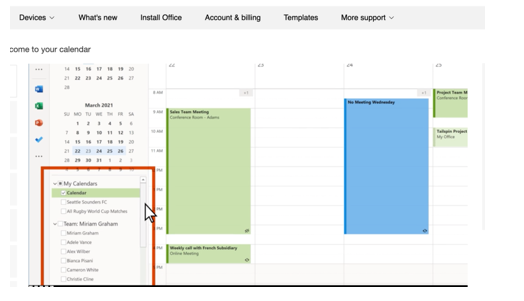
How to get quick access to your calendar ?
- When you hover over Calendar icon in Outlook, you will get a quick view of your calendar and day’s events for the day.
- To get wider view select it and when you are all set to create a new appointment, meeting or teams meetings per your requirement.
How to Send calendars through email ?
You can share your calendar to your friends, colleagues or any mail recipients as an Internet Calendar. Keep an eye on what information you have shared. Your calendar information appears in the body of the email as an attachment and can be easily accessed by the recipient in the Outlook.
Always try to organise the activities to avoid hassle and improve your competence. Don’t get distracted unusually by not referring to the Calendar. Trust us, Outlook Calendar is as easy as writing in a notebook.




